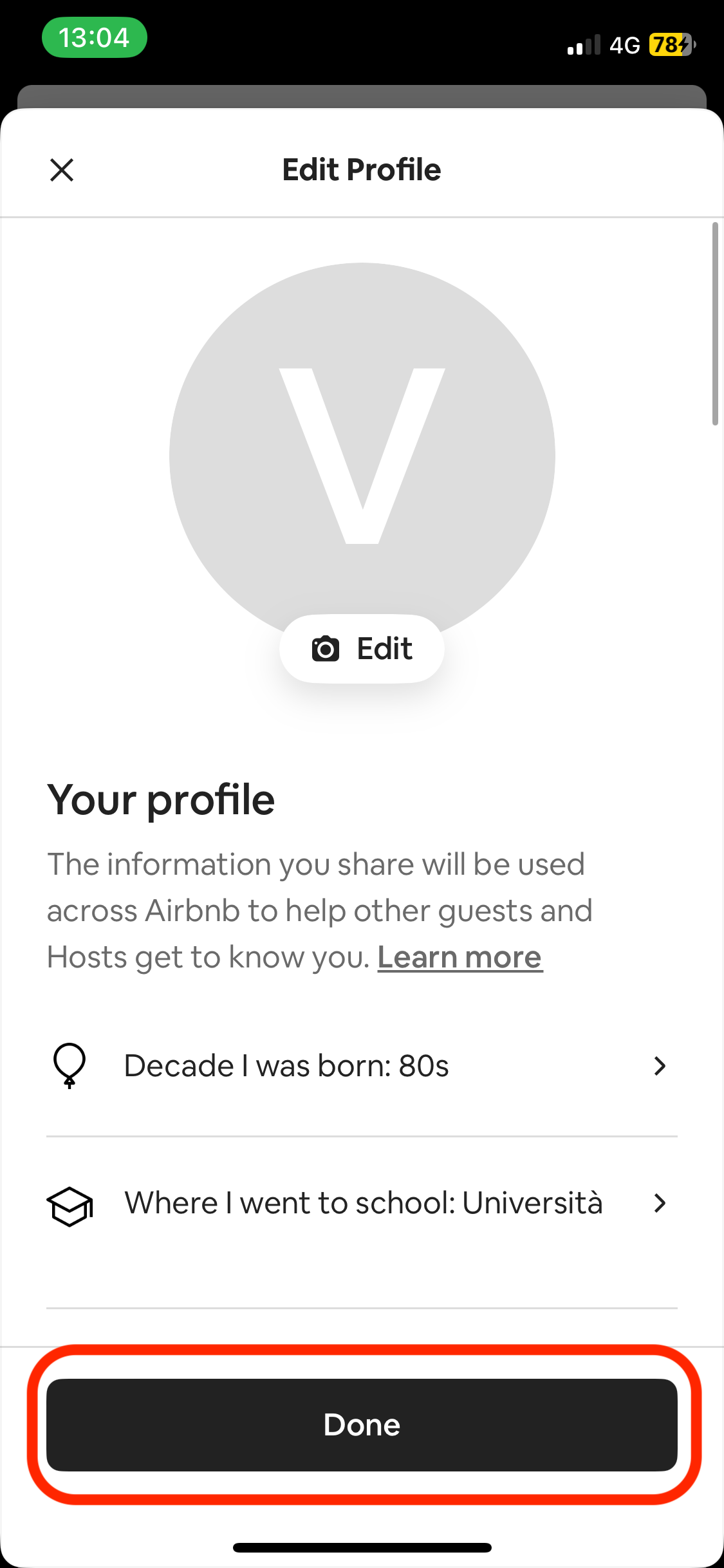How do I edit my Airbnb profile?
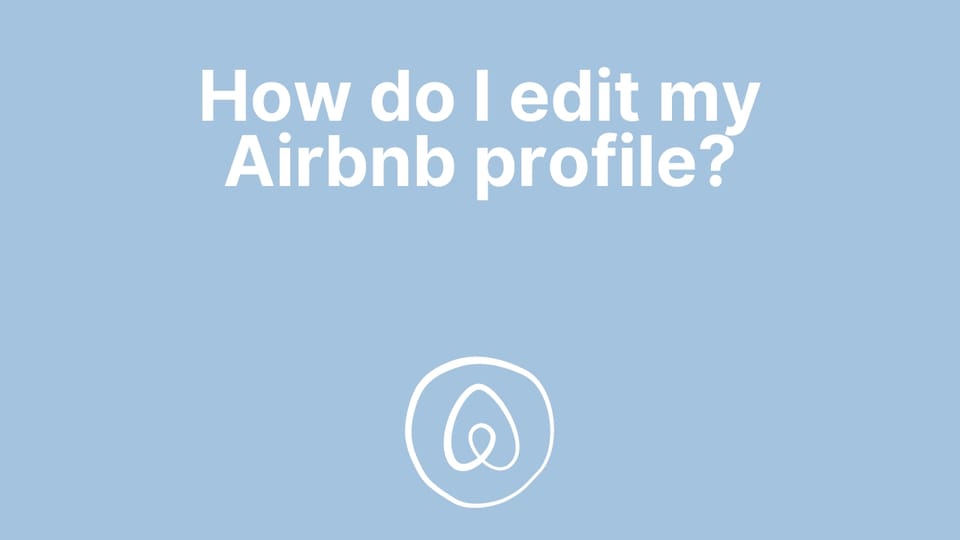
On Airbnb, your profile is basically you. That's how other people will see you and what other people know about you.
Making a good first impression by having a good and complete Airbnb profile is as important as making a good first impression in life.
You can customize your profile so that you can let others know more about you.
That's useful both if you're a host and if you're a traveler.
As a host, guests want to know you more, and be sure they will have a pleasant stay.
As a guest, hosts are interested in knowing who you are and what to do to make sure you're a caring guest who will respect their place and avoid trouble.
That's why Airbnb constantly updates the way a profile looks.
What is displayed on my Airbnb profile?
Your Airbnb profile currently displays several things. Some of them can be changed, some cannot.
What's displayed and cannot be edited:
- your profile picture (if you added one);
- the verification you provided to Airbnb (Identity, Email address, Phone number, Work email);
- The Airbnb reviews you received (both as a host and as a guest)
What's displayed and CAN be edited:
- An introduction where you can write more about you as free text;
- A list of your interests;
- The decade you were born;
- Where you went to school;
- Your work;
- The languages you speak;
- What you're obsessed with;
- Where you live;
- What was your favorite song in high school;
- What's a fun fact about you;
- What's your most useless skill;
- What would your biography title be;
- What you spend too much time doing;
You can also decide to display travel stamps that showcase "Where you’ve been", which are pretty nice in my opinion
How do I edit my Airbnb profile?
It's possible to edit your Airbnb profile both using a computer and the Airbnb mobile app.
Edit your Airbnb profile using a computer
1 - Go to your 'Account' page
On a computer, you should just log into your Airbnb account, click on your profile picture on the top-right corner of the screen, then select "Account", as shown in the following picture:
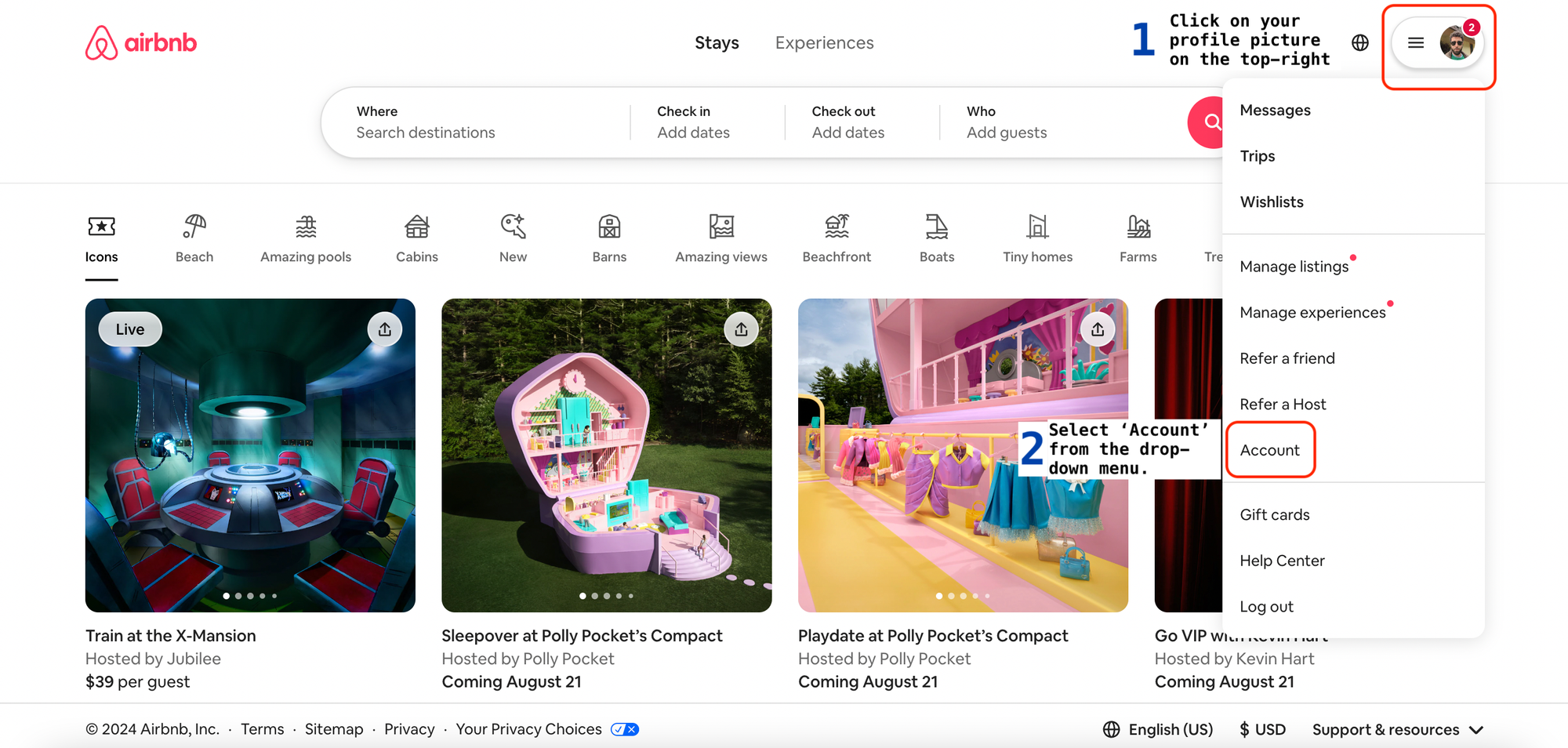
This will take you to your 'Account' page, where you will see several options.
2 - Select 'Go to profile'
You will have to click on 'Go to profile', which you can find right below 'Account', as shown in the following screenshot:
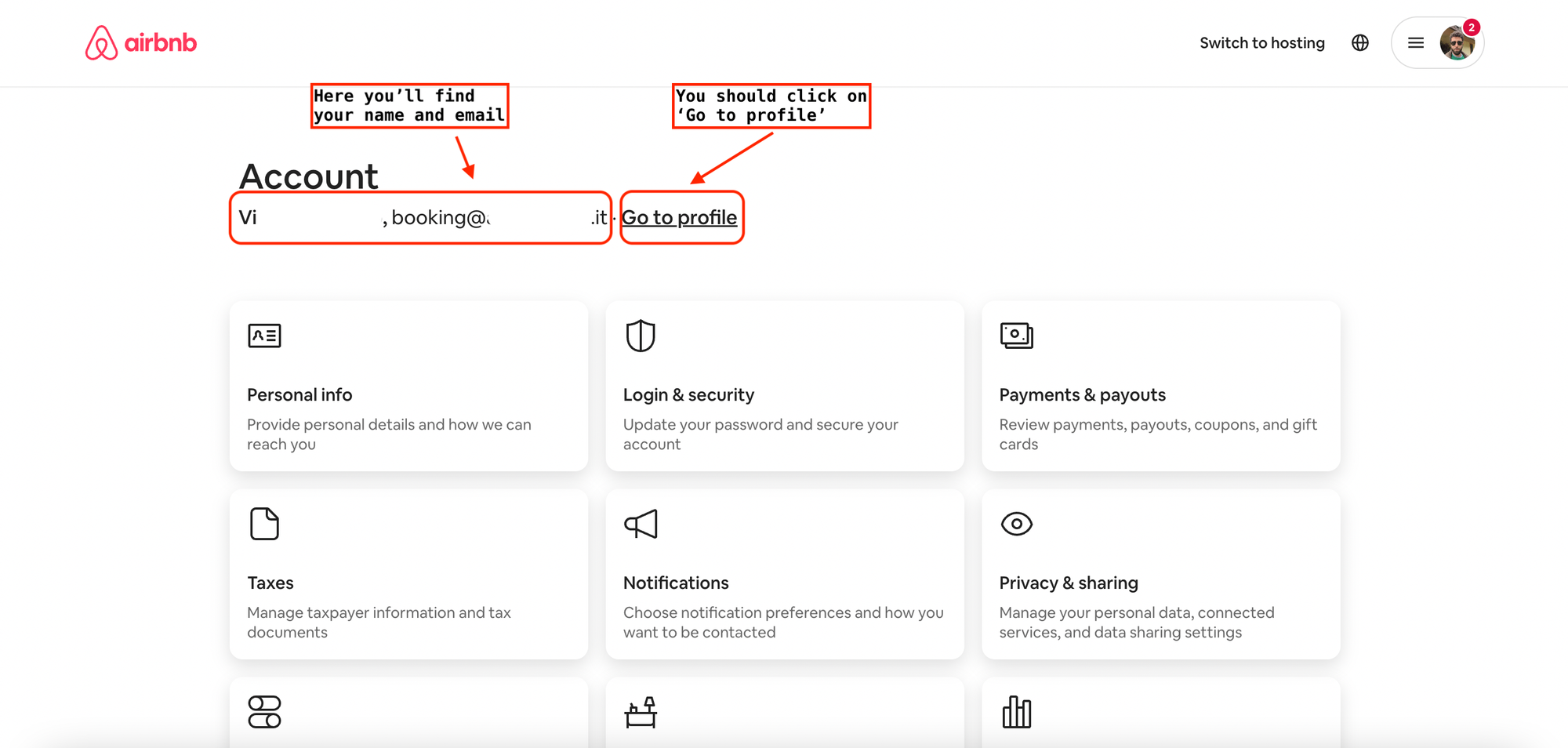
After clicking on 'Go to profile', you will be taken to your profile.
3 - Select 'Edit profile'
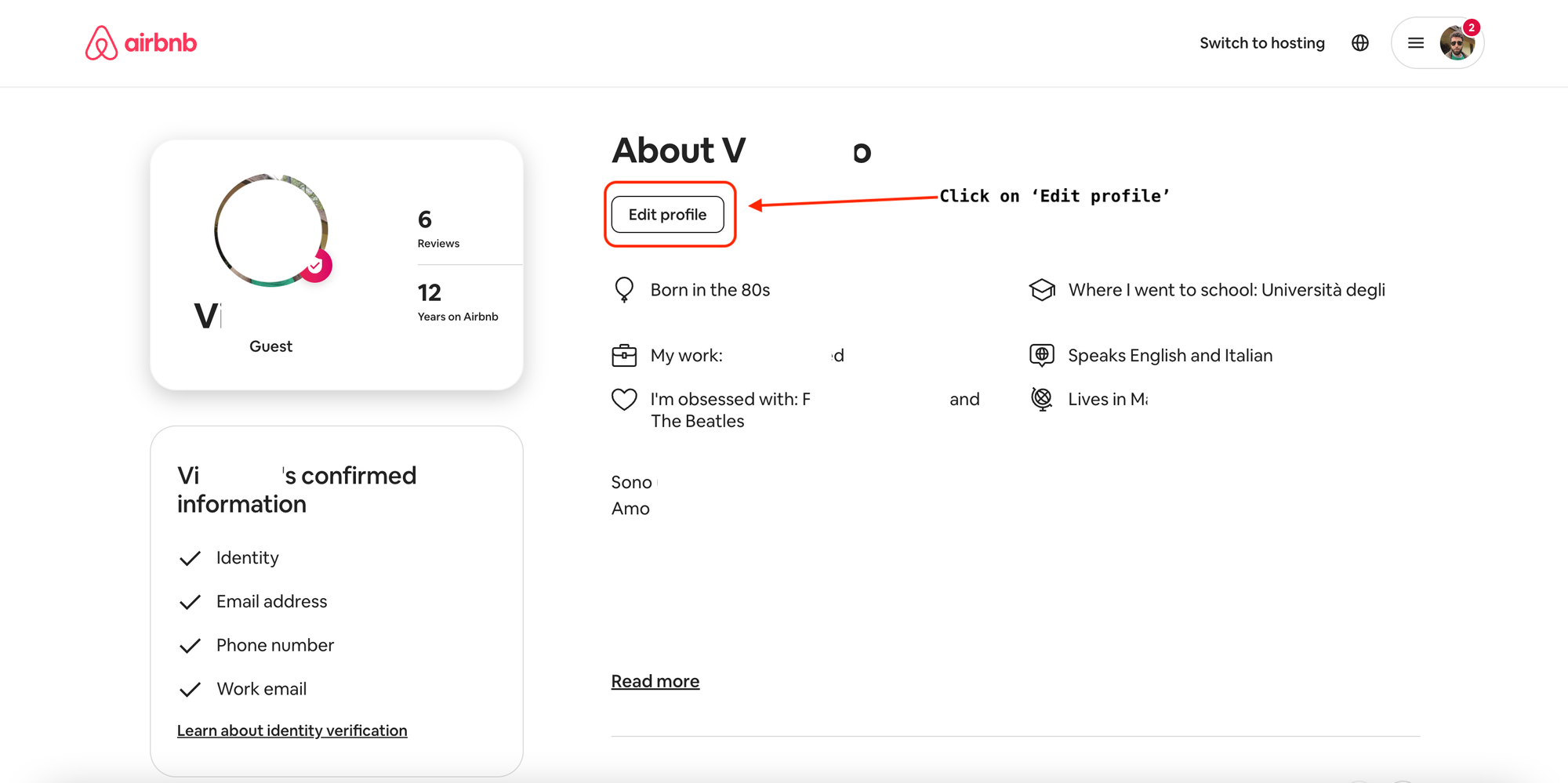
4 - Make the changes you wish, then click on 'Done'
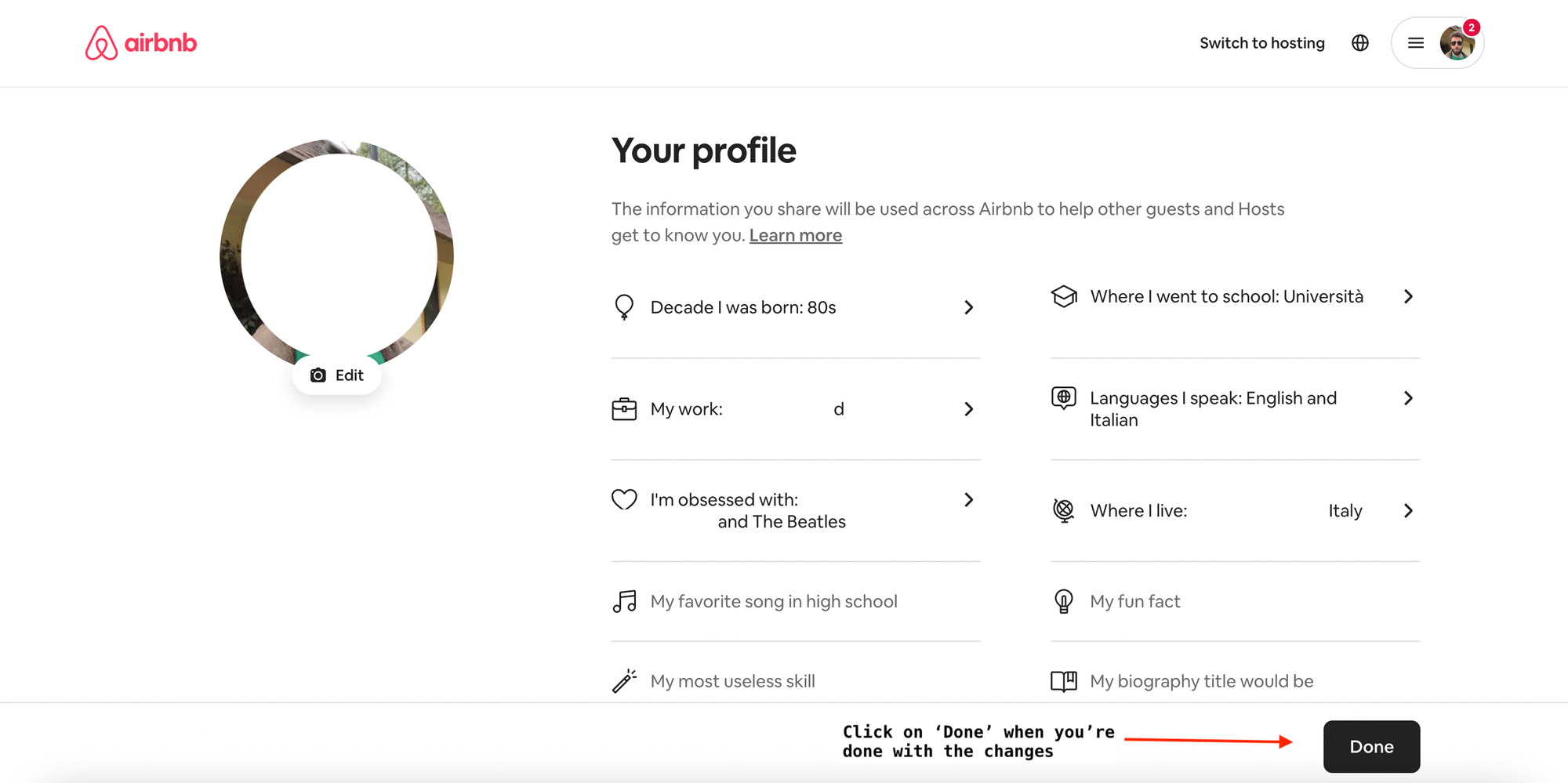
Edit your Airbnb profile using the app
1 - Tap on 'Profile' at the bottom
You should first of all tap on 'Profile' at the bottom right corner, as in the picture below.
*If you're a host and you're in hosting mode, you will have to click on 'Menu' instead. All other steps will be the same.
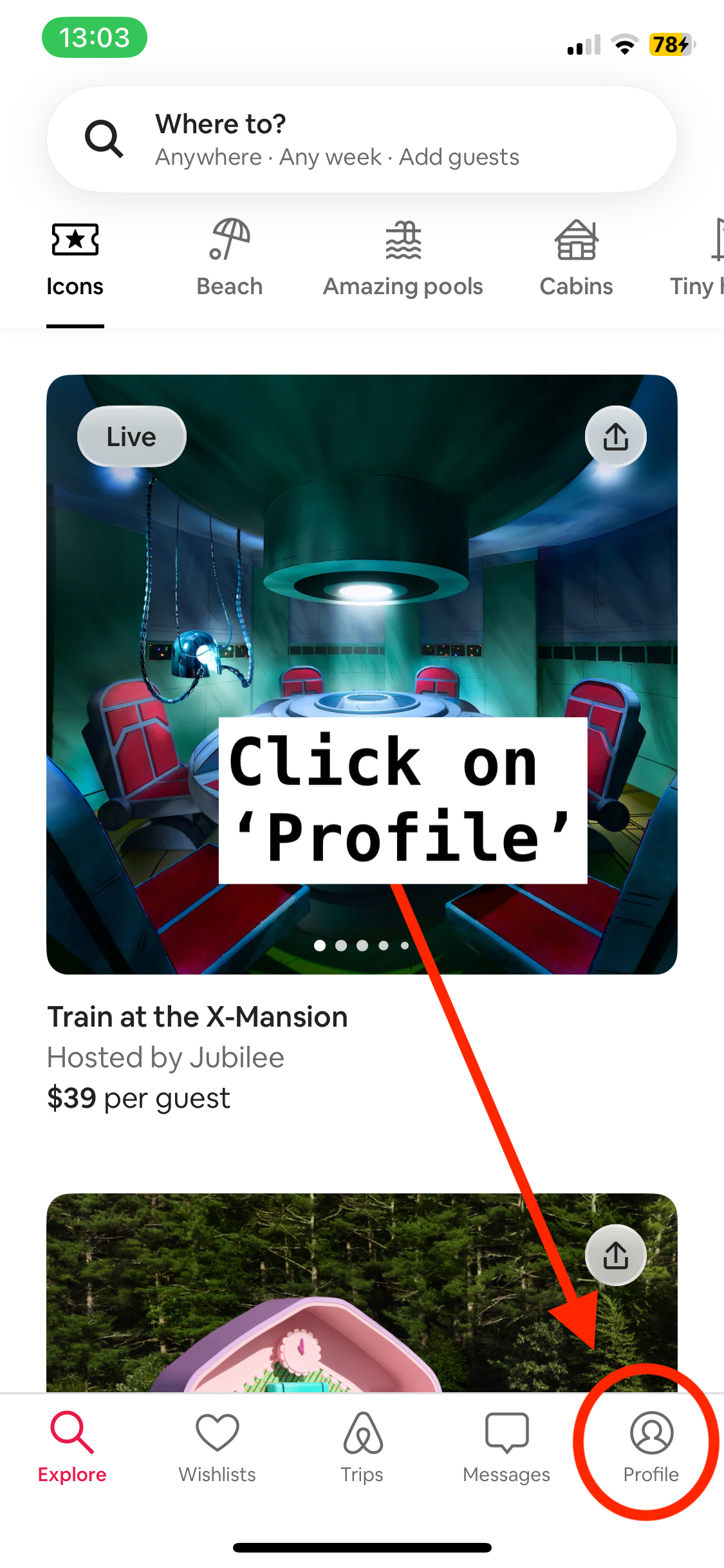
2 - Tap on 'View profile'
After clicking on 'Profile', select 'Show profile'.
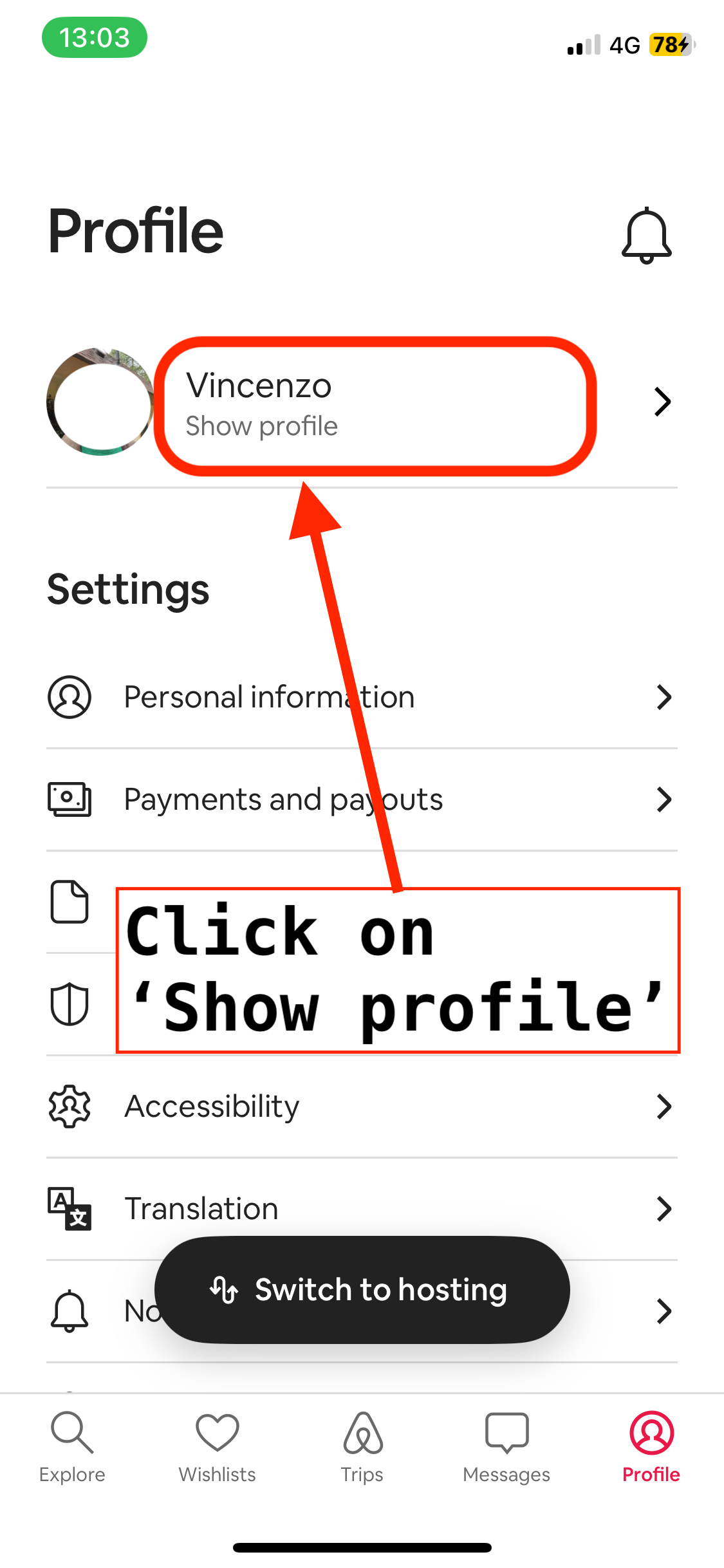
3 - Select 'Edit'
Tap on 'Edit' on the top-right corner of the screen.
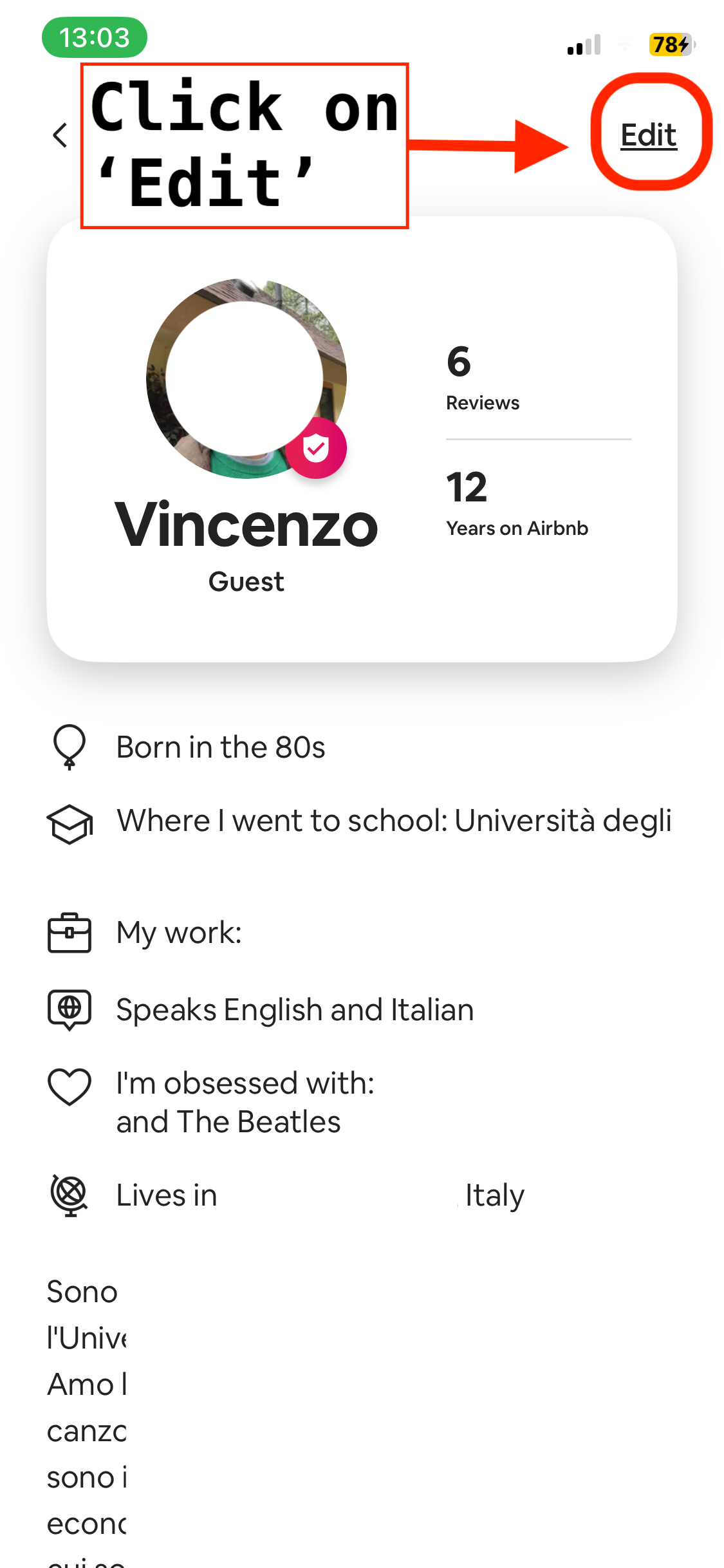
4 - Make the desired edits and click on 'Done'