How do I set a custom price for specific dates on my Airbnb listing?
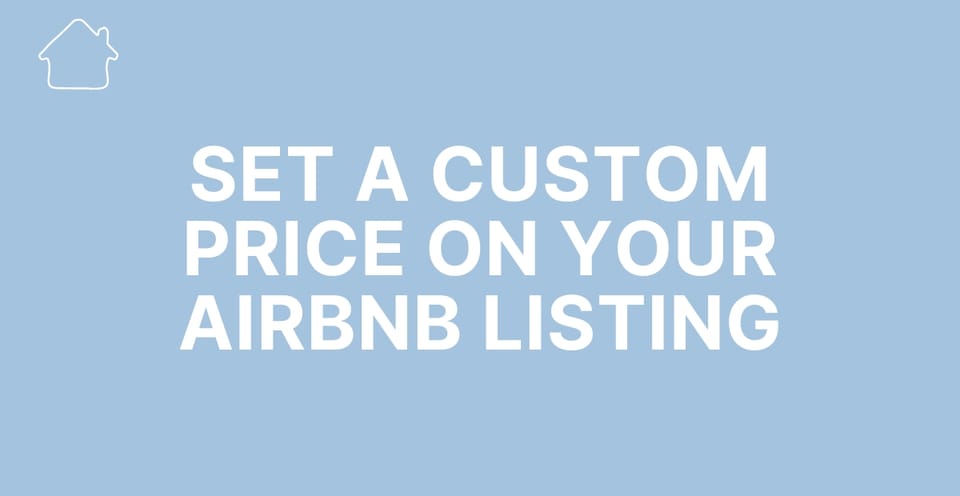
It’s common for Airbnb hosts to set different prices for different dates.
Whether you want to lower the price on dates with lower demand or set a higher price in periods in which there are more requests we've got you covered!
On Airbnb, it is pretty easy to customize the price for specific dates.
In short, you simply need to select the dates on the calendar and set the price you wish for the chosen dates.
Other dates, for which no custom prices are set, will have the default price (the base price) applied.
We’ll see how to set custom prices step by step both using a computer and the Airbnb mobile app.
How to set a custom price for specific dates using a computer
On a computer, you should open your listing’s calendar by clicking on ‘Calendar’ at the top (making sure you’re on the Hosting side of your account).
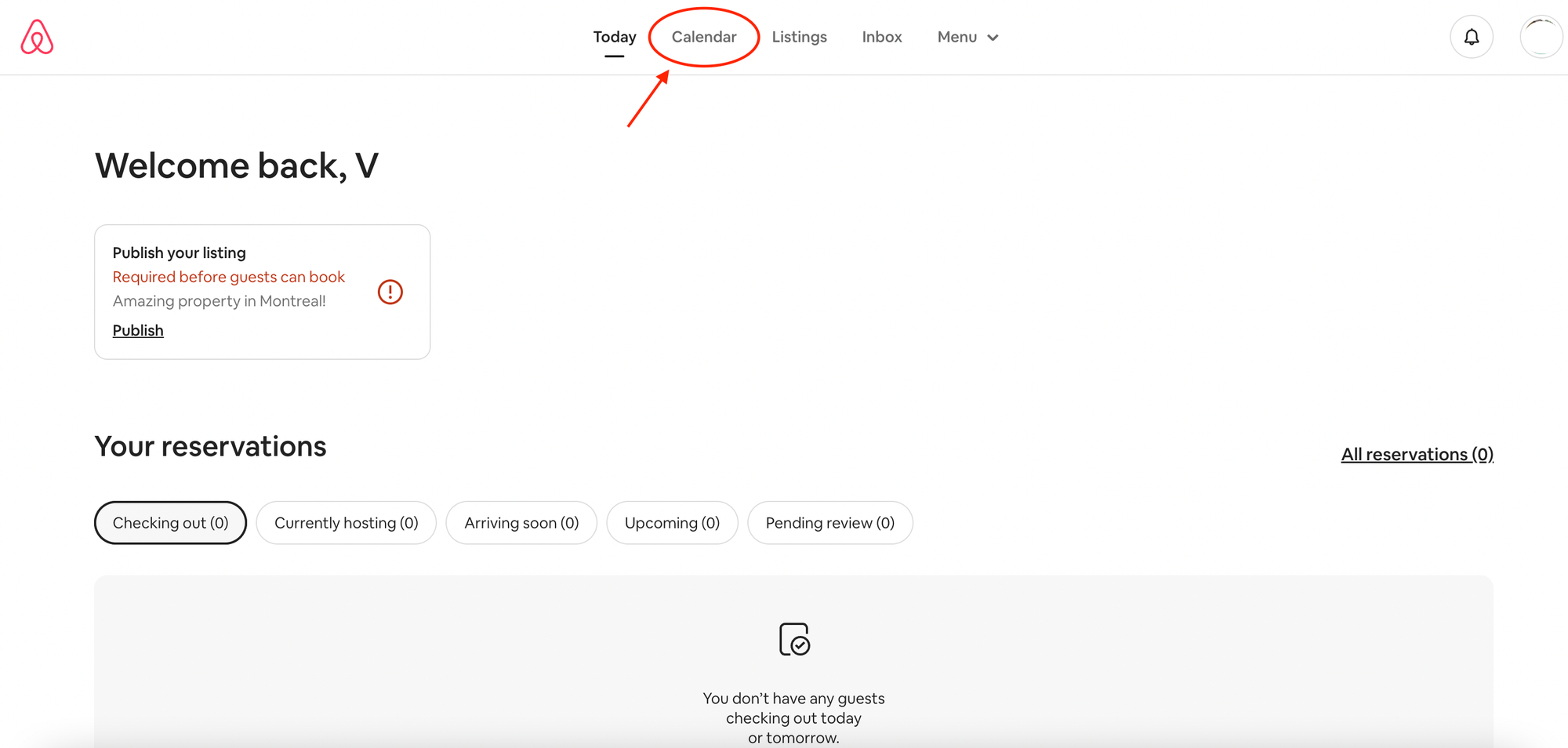
If you only have one listing and do not use Professional Tools for Hosting, you will see your listing’s calendar here.
If you have more than one listing and use Professional Tools for Hosting, you will be directed to the multicalendar, where you will see the calendar (or calendars in case of more listings)in a single line.
If so, you should open your listing’s full calendar by simply clicking on the picture of your listing on the far left of the line, as shown in the picture below:
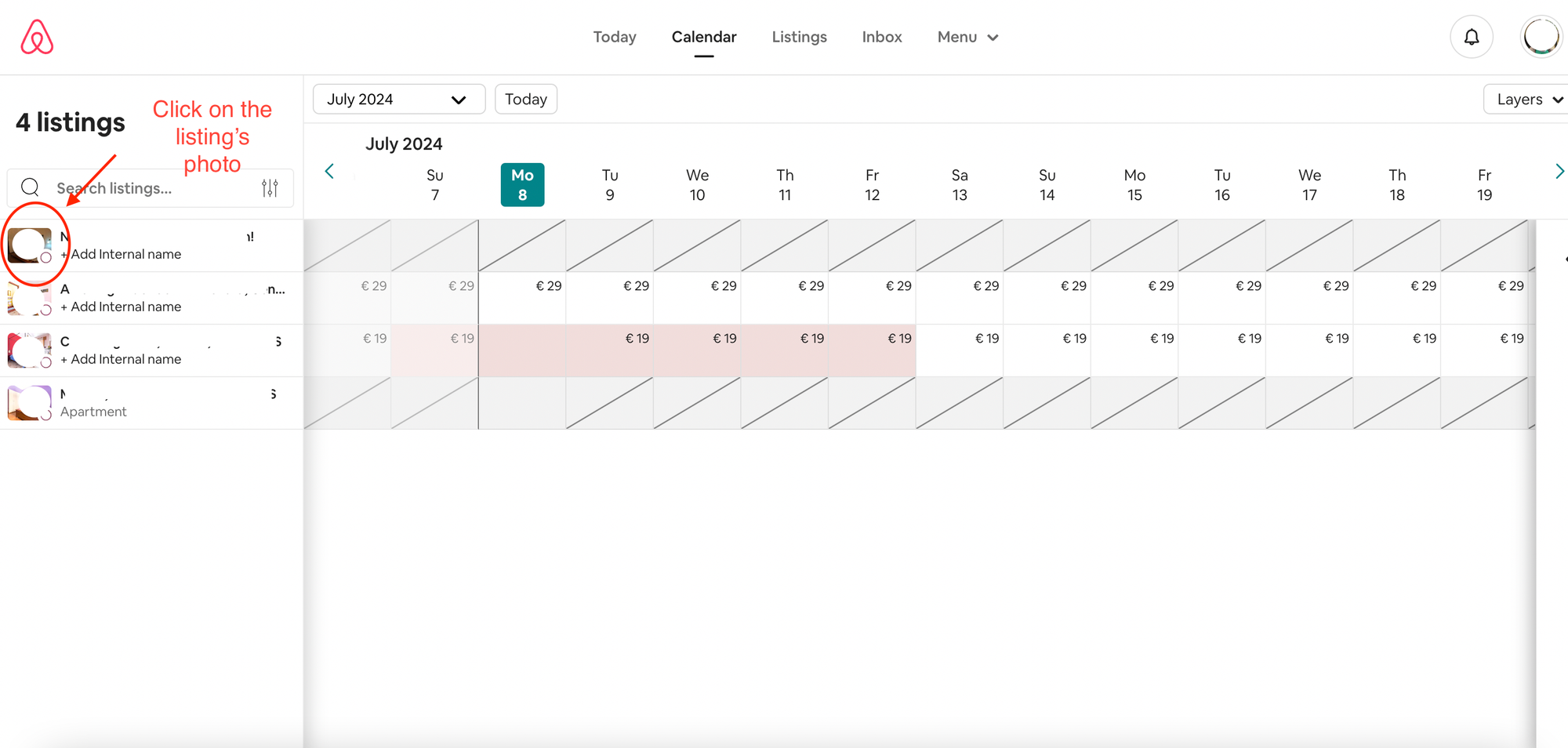
Once you are in the “full” calendar, you will see what follows:
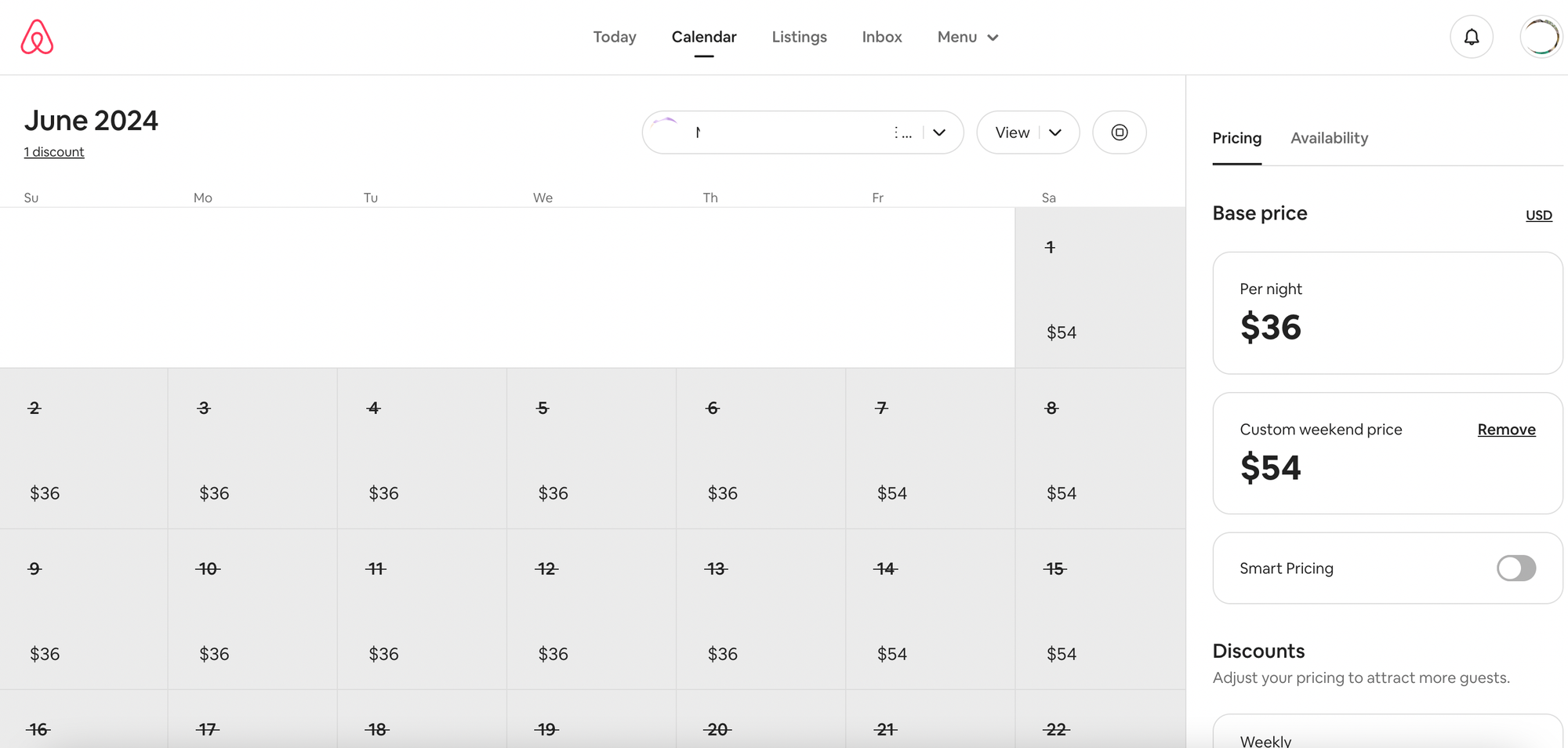
When there are no dates selected, the sidebar will show ‘Availability’ and ‘Pricing’.
You should select the dates to which you want to set a custom price directly on the calendar.
Each date can be selected by simply clicking on it.
You can select a range of consecutive dates by clicking on the first date you want to select, then click and hold (not letting the mouse)and drag to the last date you want to select.
Then when you're on the last date, release the click.
After you select the dates, you will see the selected dates on the right sidebar.
Just as an example, in the following picture, I selected the dates from July 15th to July 18th.
Click on the current price on the right, as in the picture below:
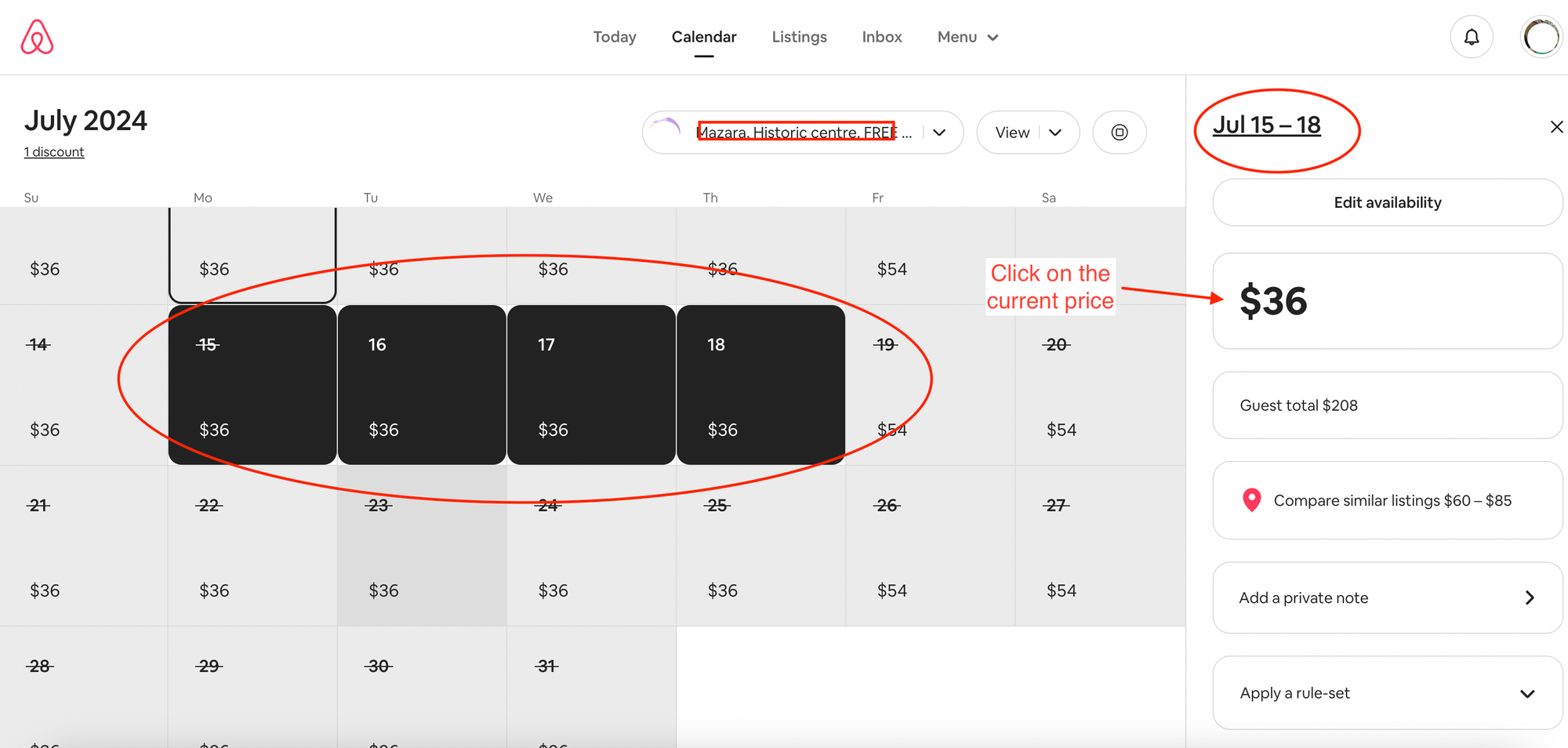
By doing so, you will see the current price, which you wish to change.
You should then click on it again:
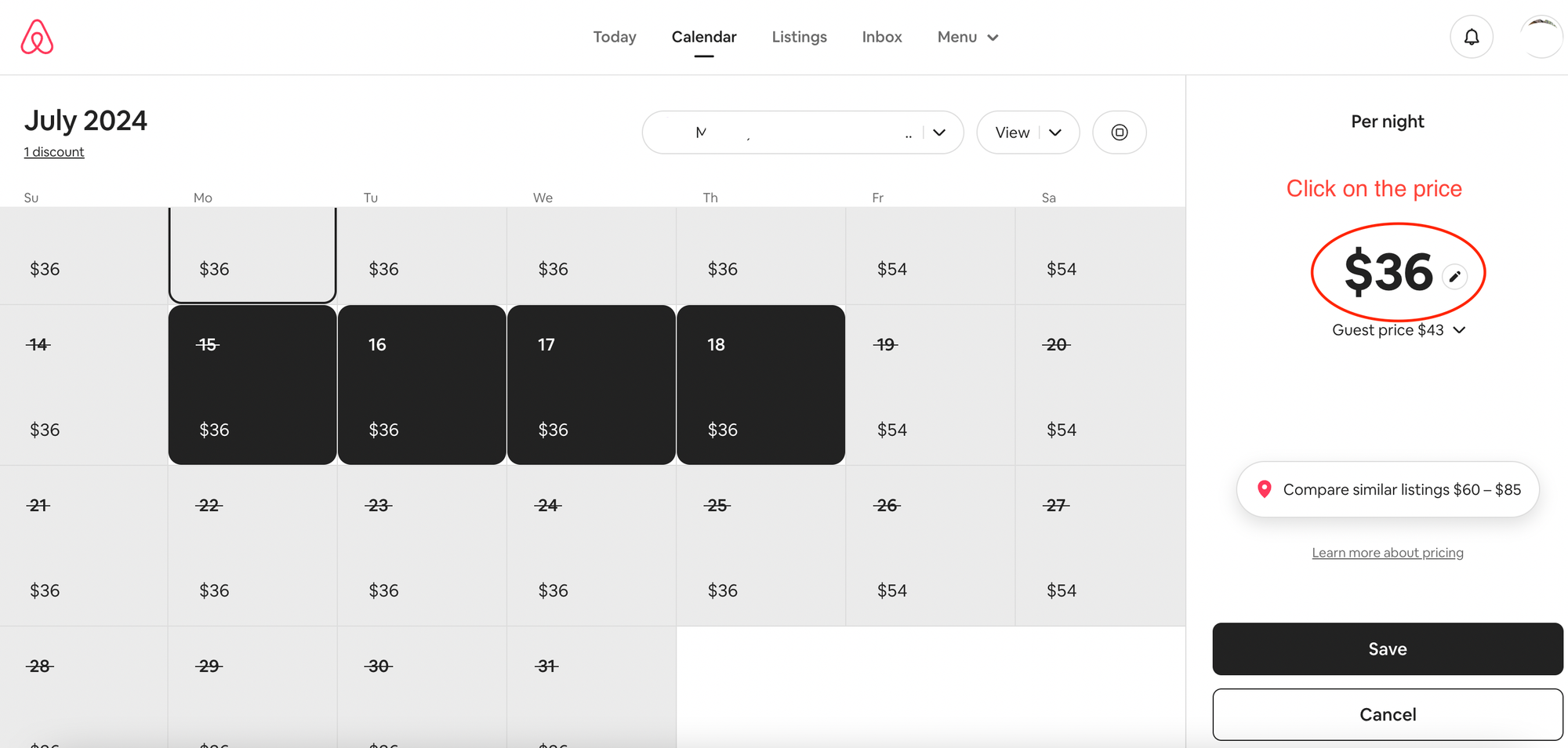
Here, you should set the new base price you wish to be applied to those dates.
In my sample picture, I set it to 20$, as shown below:
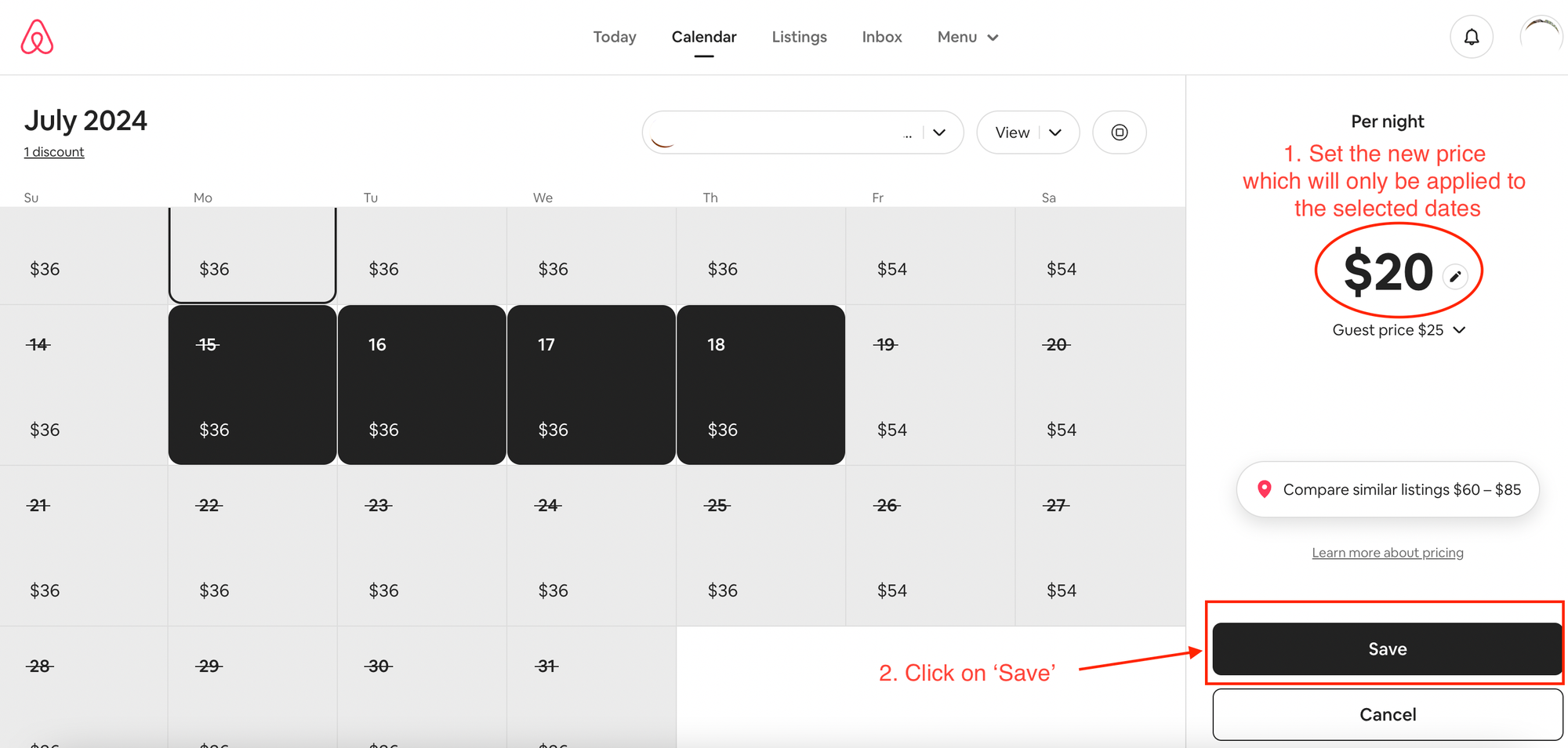
Then, you should click on ‘Save’.
After you do so, the new price will be shown on the calendar too.
The picture below shows the custom price of 20$ applied to the selected dates
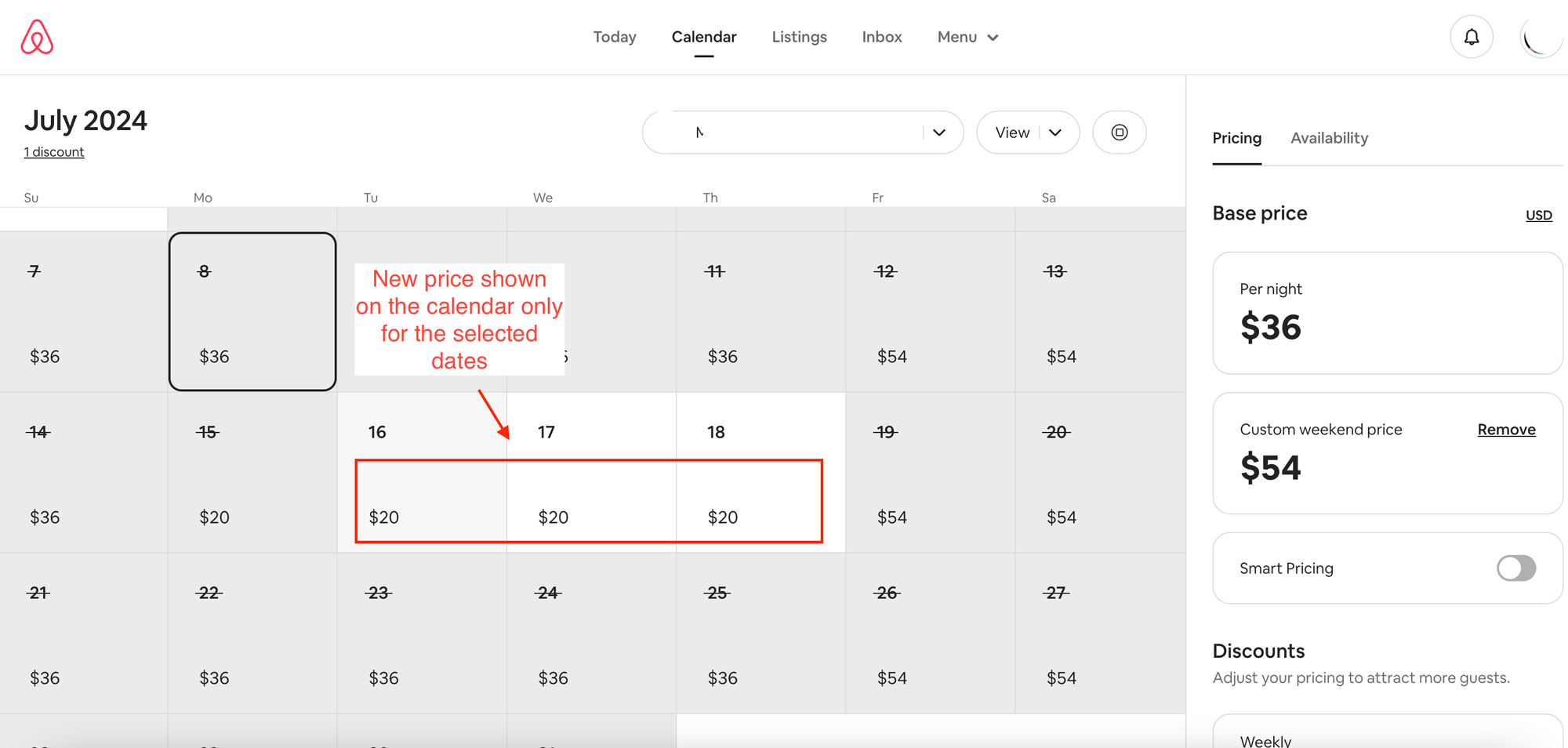
*Pro-tip: check out the article about how to select multiple ranges of non-consecutive dates.
How to set a custom price for specific dates using the mobile app
To change the price for specific dates on your Airbnb listing using the mobile app, you need to open the app (and make sure you’re on the hosting side of your account).
Here, you should tap on ‘Calendar’ at the bottom menu.
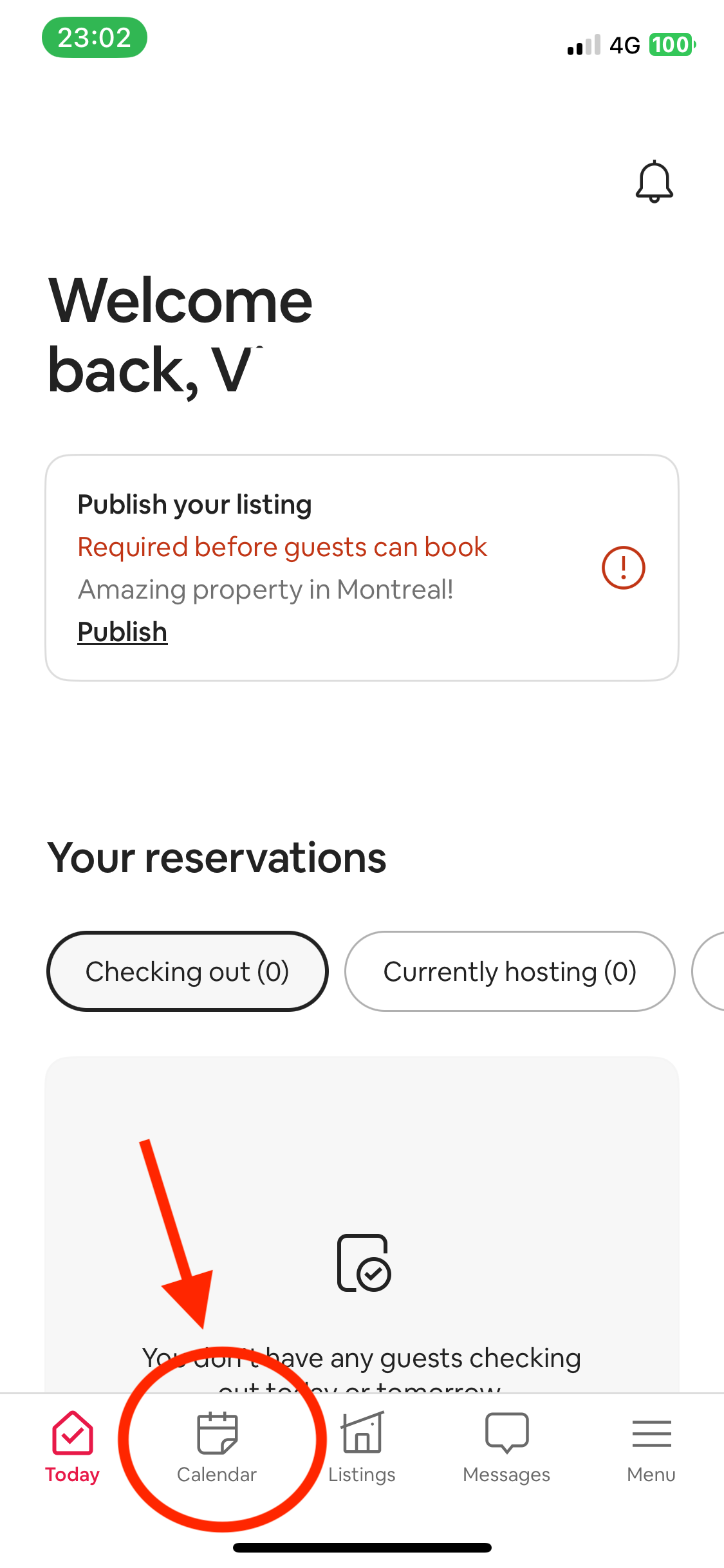
Here you will see your calendar or a list of calendars if you have more than one listing, as in the picture below, in which case you should select the calendar you wish to edit.
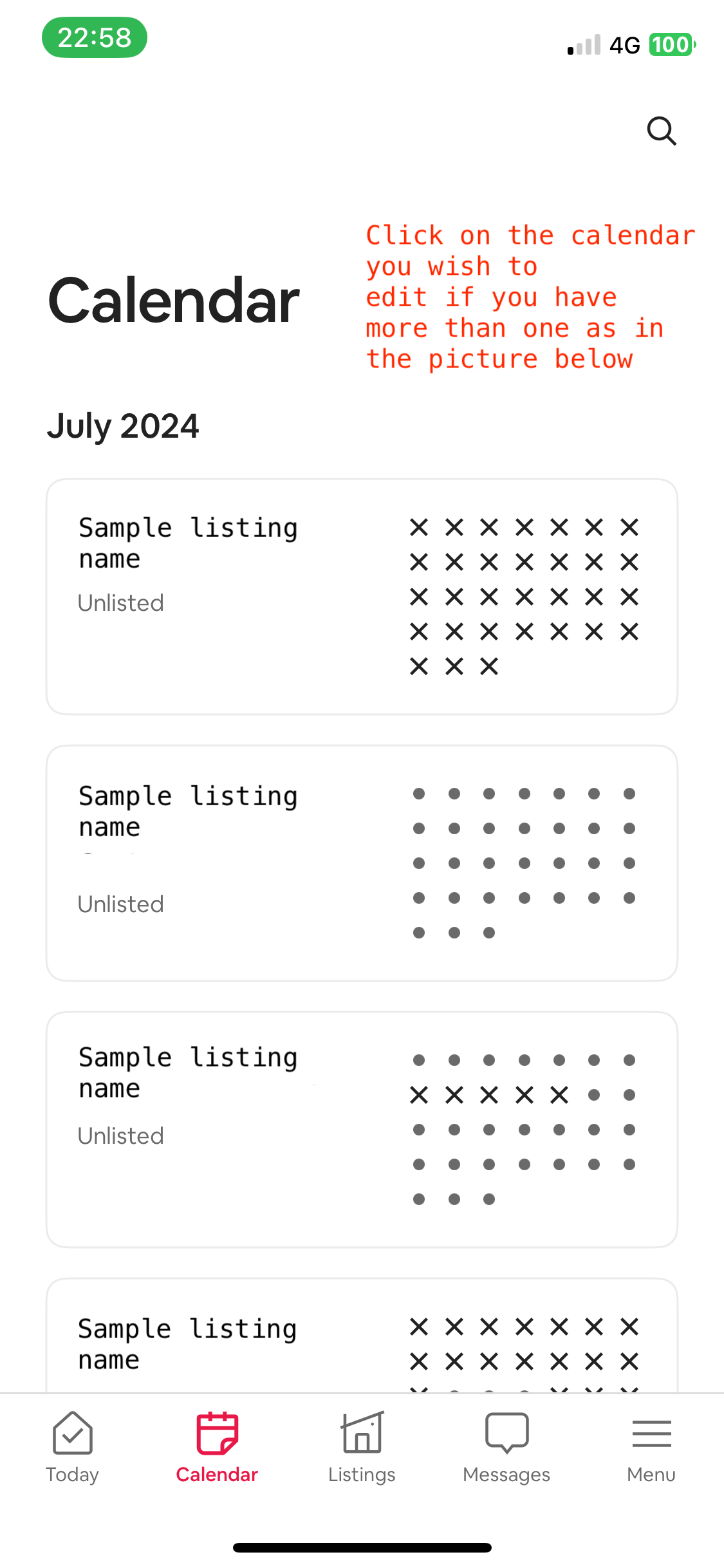
You will see your calendar.
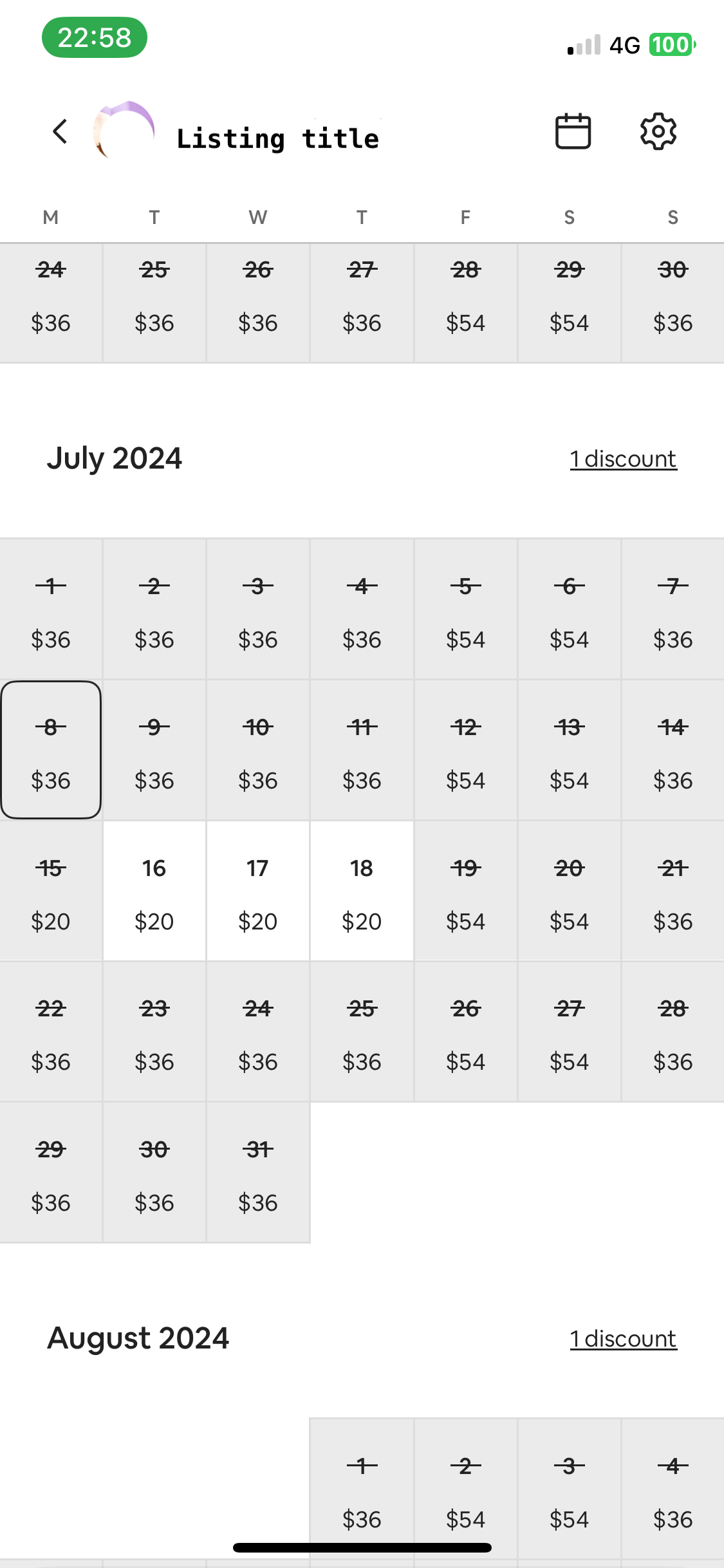
You should select the dates to which you want to apply the custom price.
After you select the dates, you will see a pop-up with the current price set for those dates.
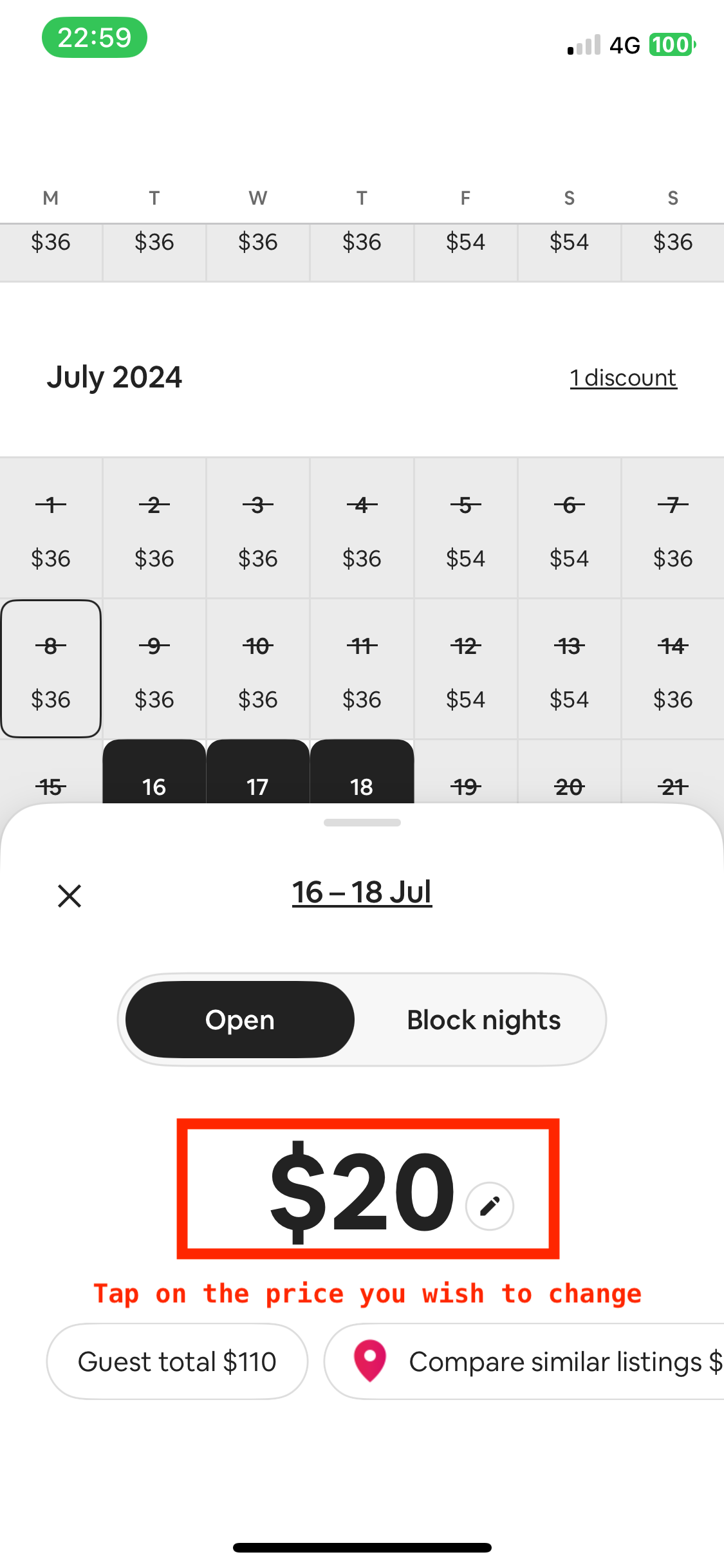
You should tap on the current price on this pop-up.
A new window will appear, where you will need to tap on the current price again and then set the new one you wish.
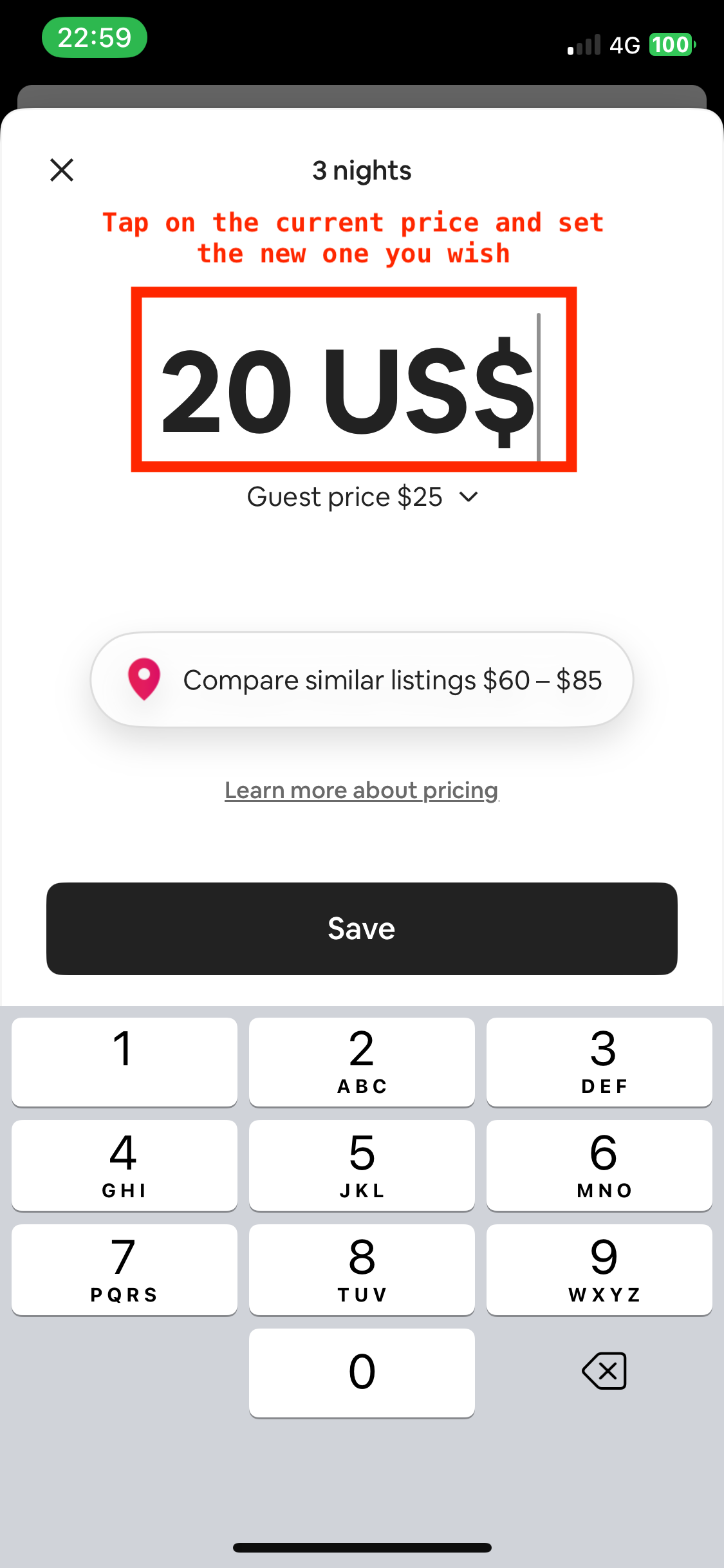
In my example, I set the price (which previously was 20$ for those dates)to 39$.
When the new price is set, you should tap on ‘Save’.
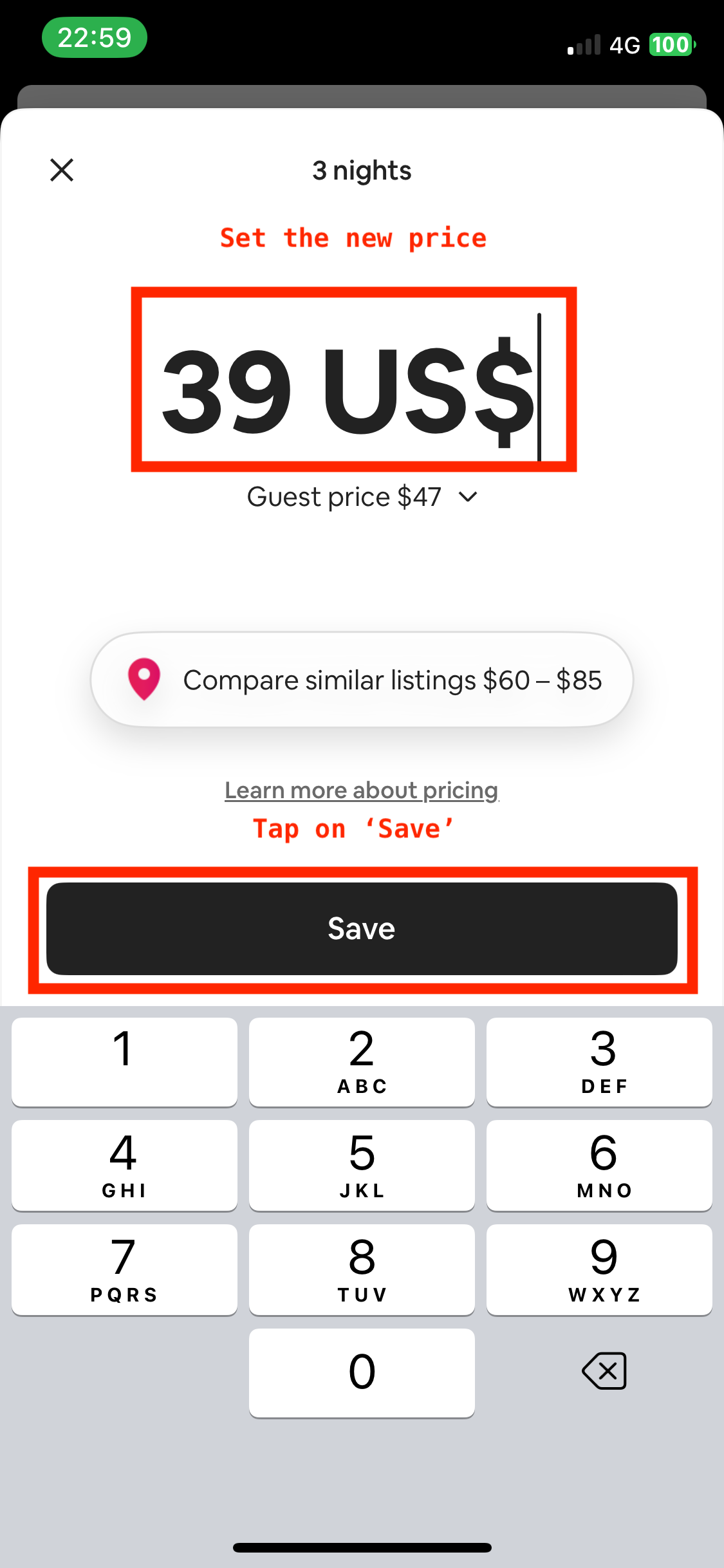
After you save, you’re all set!
You can also check that the price is updated on the calendar.
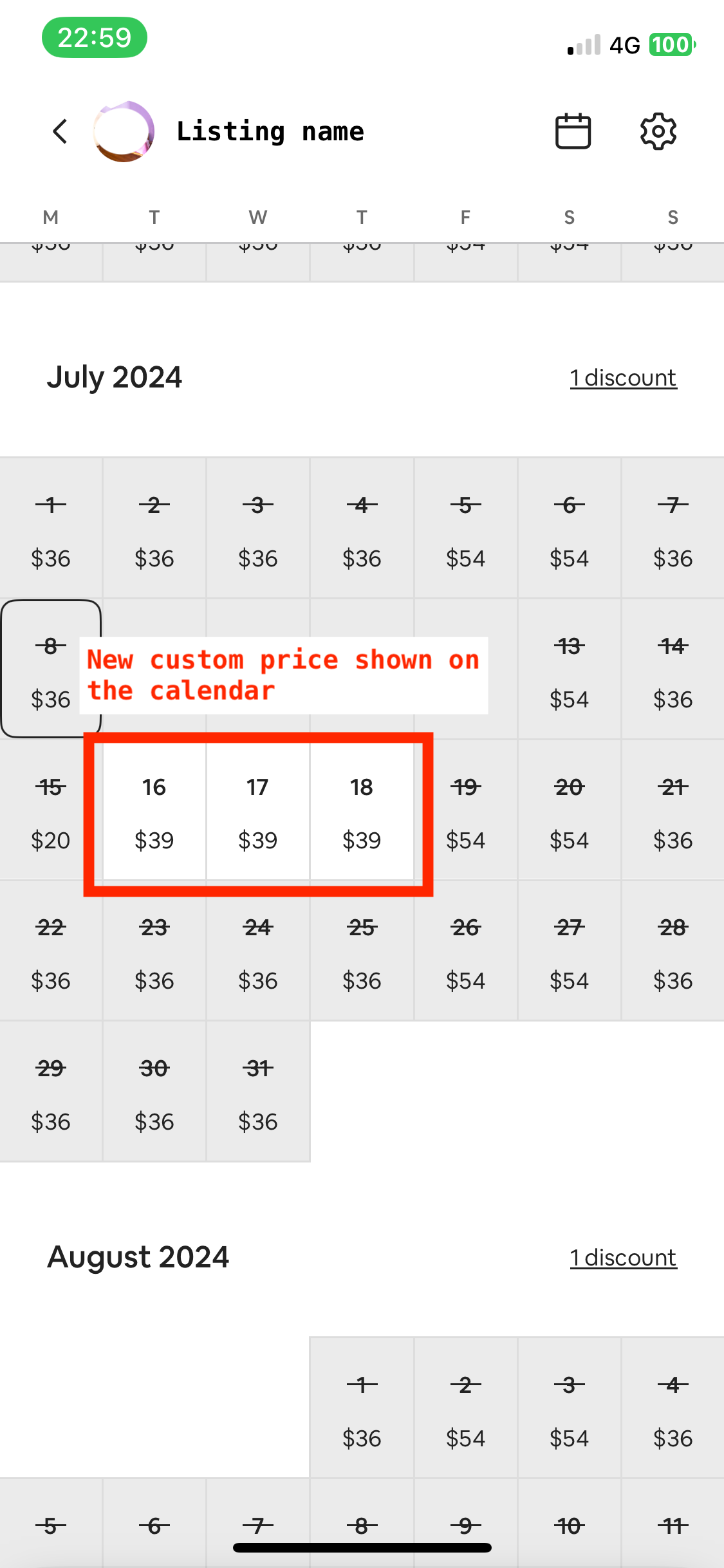
Summary
We have talked about how to set a custom price for specific dates on Airbnb both using the desktop version and the mobile app.
Please note that if you're using a PMS or a Channel Manager, you will not see the option to change the price directly on Airbnb, as that should be done through the PMS or the Channel Manager.
This also happens if you did a free trial but then did not disconnect the Channel Manager or PMS from your Airbnb account.
If that's your case, you should disconnect it in order to be able to manage your prices through Airbnb.
Check out how to remove a connected Channel Manager or PMS here:
Other things to note
If you set a custom price on specific dates, you will not be able to 'reset' the prices back to your default price.
So you will necessarily need to manually change the price for those dates again if you want to set a different price than the custom price you set.
Thus, you should carefully think about setting custom prices.
